Click on an icon to access help for that icon.
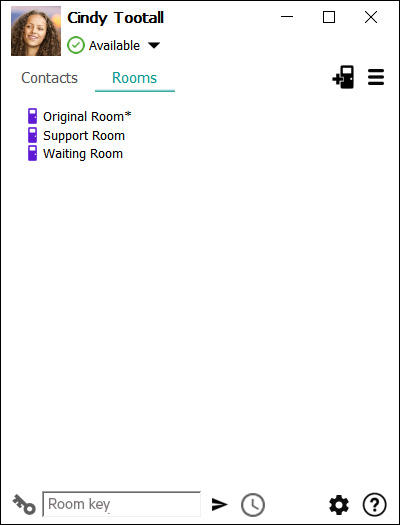
Back to Enter HPE MyRoom Contacts tab
Back to More contact options
Forward to Rooms right click
Click on the Rooms tab to see your rooms. Your first room is automatically created for you in the Rooms tab. The icons and tabs are as follows:
|
Click on an icon to access help for that icon. |
|
|
|
Back to Enter HPE MyRoom Contacts tab |
Back to More contact options |
Forward to Rooms right click |