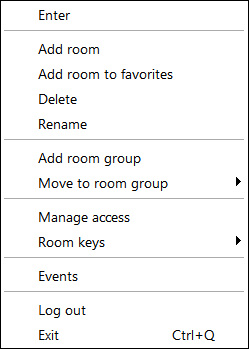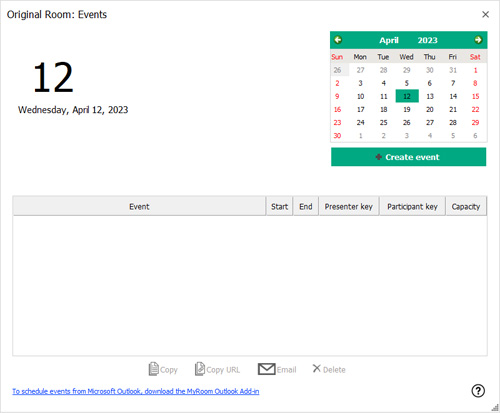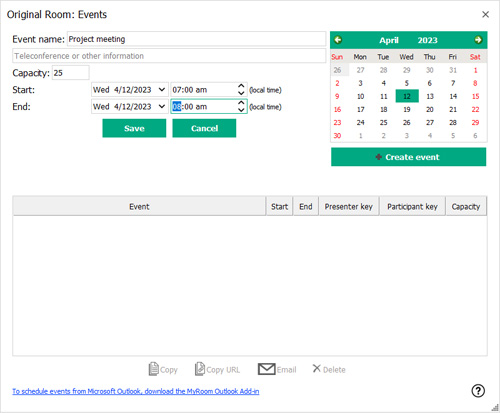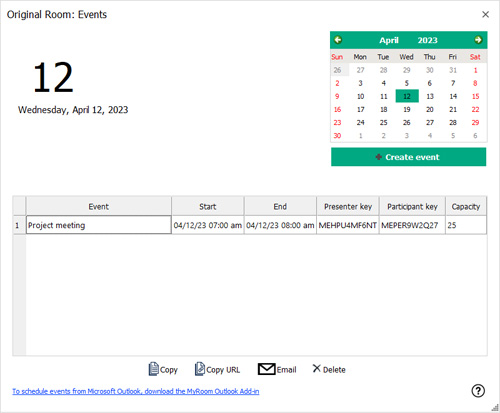|
Create an event
To create a new event, right click on the name of a room in the Rooms tab and choose Events or click on the room in the Rooms tab and click the Events button at the bottom of the tab.
|
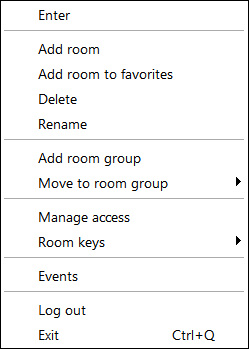
|
| |
|
| The Events window opens with the name of the room you have chosen in the title bar. Navigate to the date for your event and click on Create event to start the process. |
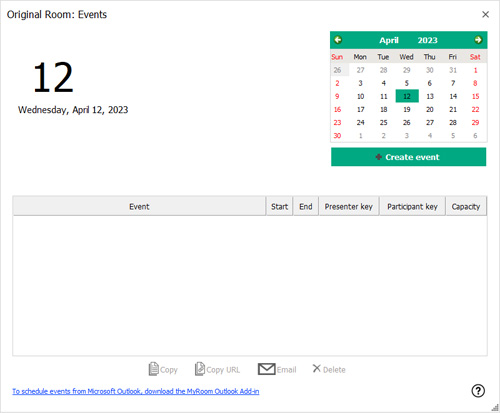
|
| |
|
| Enter the details for your event. Change the name of the event or accept the default name entered. Change the start and end times of the event, and enter any teleconference information you need for your event. Click on Save to finish creating the event and generate keys. |
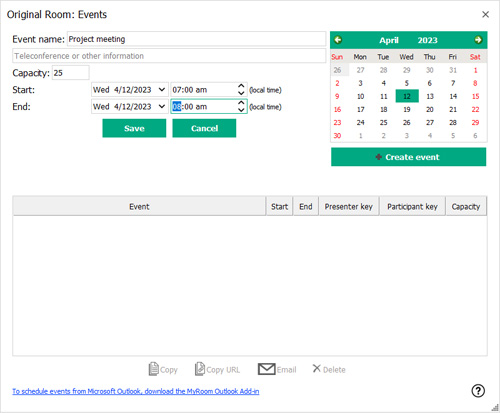
|
| |
|
| Your event has been created. The event details are shown in the window, including the Participant and Presenter keys. These can be distributed through email or instant messaging with copy-paste or verbally over the telephone. Use the icons at the bottom of your event window to assist you. |
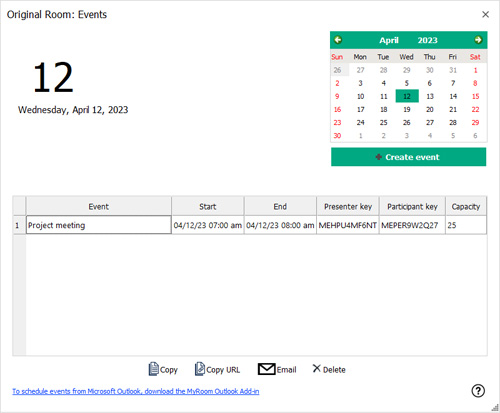
|
| |
|
|
Back to Inside HPE MyRoom Contacts tab
|
Back to MyRoom Assist
|
Forward to Outlook add-in
|