Add room to favorites
Right click on the room you want to mark as a favorite and choose Add room to favorites.
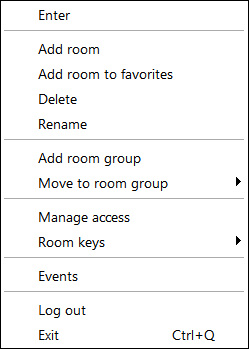
Your room is now marked as a favorite in two ways: there is a star next to it and it is at the top of your room list. Favorite rooms are listed in alphabetical order grouped before other rooms.
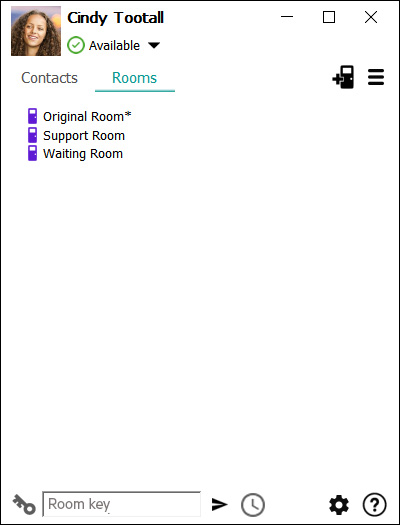
If you have access to many rooms that you don't often use and you want to clear up your viewing area, you can click the More icon ![]() and then tick the Only show favorite rooms option. Once you have selected it, only those rooms you have marked as favorites are displayed.
and then tick the Only show favorite rooms option. Once you have selected it, only those rooms you have marked as favorites are displayed.
To show all your rooms, click on the Menu icon and untick Only show favorite rooms.
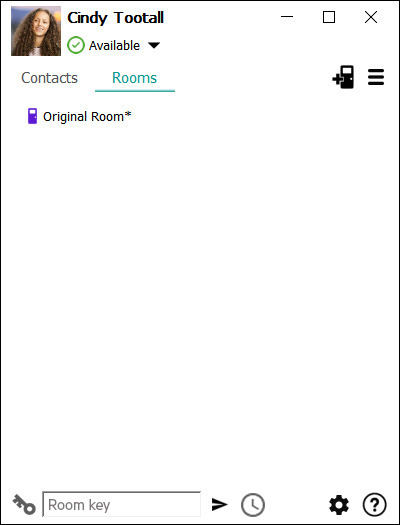
To remove a room from the favorites list, right click on it and choose Remove room from favorites. The room is then re-ordered alphabetically with other rooms that are not favorites.
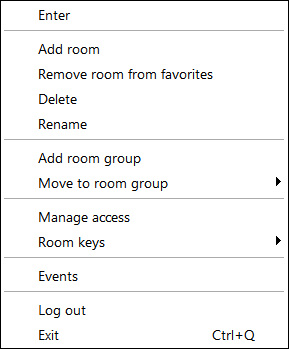
Back to Add a room
Forward to Delete a room