Explanation
A Quick key is generated to give access to a room over a 10 minute period. It is a combination of numbers used to grant entry to a room and permissions in the room. This is especially useful if the person is not yet a Contact. You can create a 6-digit Quick key and give this to all users for access to the Room. Quick keys are valid for entry into the Room for 10 minutes, after which you can generate another key. NOTE: The user can use the Quick key from their own tray or from the MyRoom home page.
Presentation keys are valid for a specific period of time for access to your room. You can give out Presentation keys, either Host or Participant, to anyone to whom you do not wish to assign a role but who you want to be able to access your room. Presentation keys will allow access over a specific period of time starting immediately, for instance, participants in an all-day training session. You need to have a Premium or University subscription to create Presentation keys for your rooms. Purchase a subscription by going to the MyRoom Products page.
Persistent keys are valid for your room until you revoke them. You can give out Persistent keys, either Host or Participant, to anyone to whom you do not wish to assign a role but who you want to be able to access your room when they need to. Users will be able to use the Persistent keys until you revoke them. You need to have a Premium or University subscription to create Persistent keys for your rooms. Purchase a subscription by going to the MyRoom Products page.
Create a Quick key
A fast way to get another person into a room is to create and give them a Quick key, a combination of numbers. Click to highlight the room.


Or
Right-click the room name in the Rooms tab and choose Room keys, then Quick.
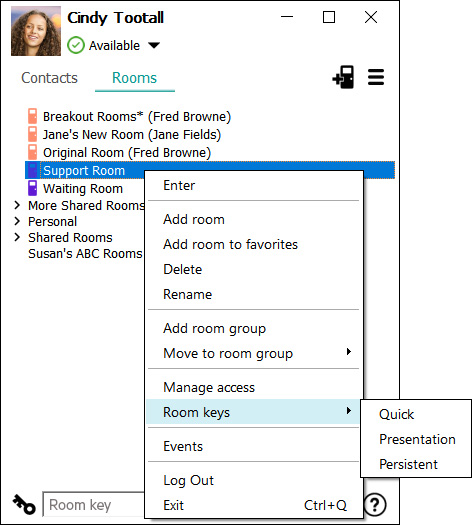


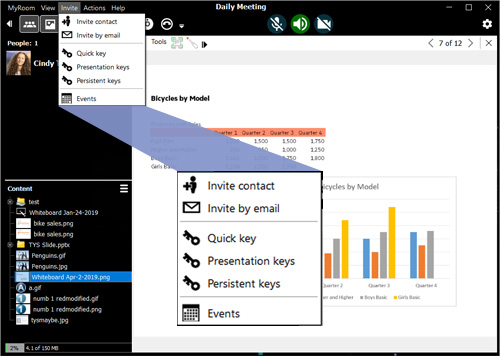
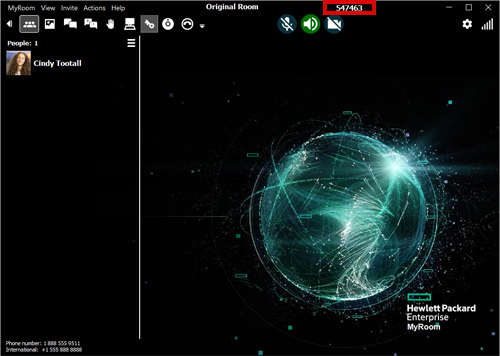

Back to Roles and permissions
Forward to Presentation keys