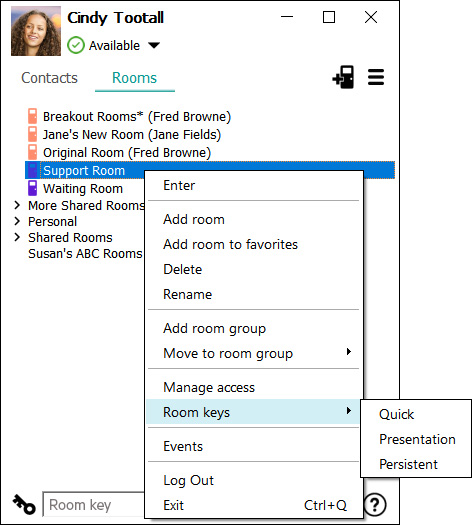
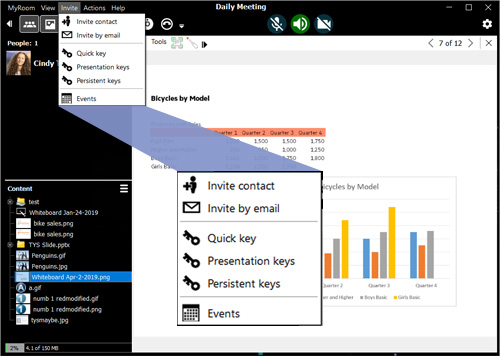

You have now generated both Host and Participant Presentation keys. Click on one of the three icons to the right of the required key to copy just the key, a full link in the form https://-www.myroom.hpe.com/attend/HXXXXXXXX or https://-www.myroom.hpe.com/attend/AXXXXXXXX or to email the link by launching your email application with the presentation link included in the body of the email.
This is also the window you will see the next time you click on Presentation keys from the right click menu during the validity of these keys. You can revoke the current keys and generate a new set here, for instance in the event that you feel more privacy is needed in your room, by clicking on the button.
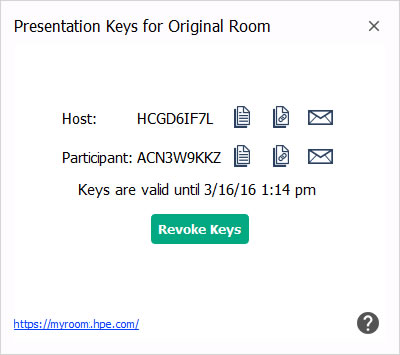
You can use the first icon, Copy key to clipboard, by clicking it and then clicking the URL for HPE MyRoom at the bottom left of the window. This will open a browser window where you can click on Join meeting in the top right of the window, paste the key into the Key field, enter your name, choose your language and click Join .
As with joining a meeting directly from the HPE MyRoom log in page, a small install takes place and you are placed into the room. Your role in the room varies according to which type of key you have used to enter the room.
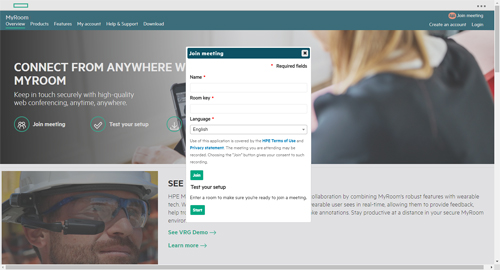
To use the Presentation key attend URL, open a browser and paste the link into the address field. The page opens with the key filled in. Enter your name, change your language if desired, and click Join.
As with joining a meeting directly from the HPE MyRoom log in page, a small install takes place and you are placed into the room. Your role in the room varies according to which type of key you have used to enter the room.
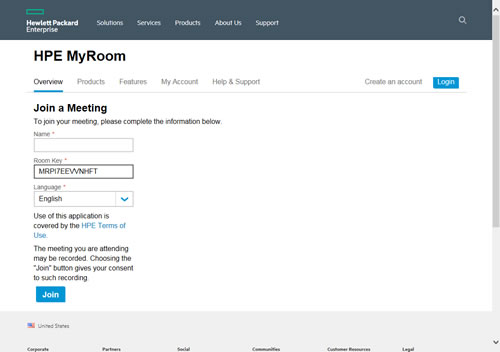
Back to Inside HPE MyRoom Contacts tab
Back to Keys - Quick key
Forward to Persistent keys