|
Icon |
Name |
| Available icon | |
| Away icon | |
| Do not disturb icon (includes the Unavailable option) |
Change your status notification next to your name by clicking on the message you want to display. The next screen will show how to customize the status messages.
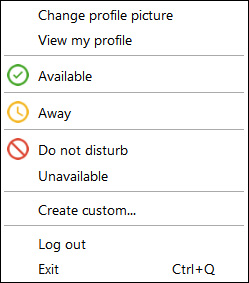
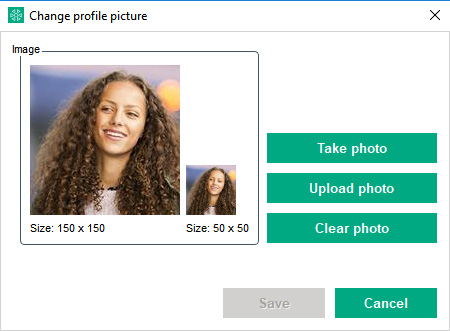
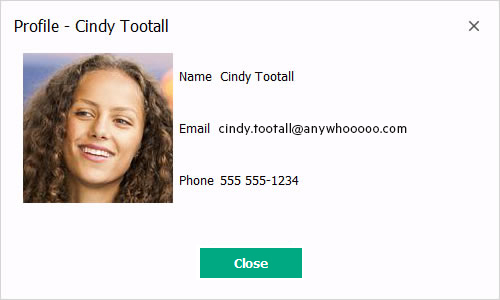
Click on Log out to log out of HPE MyRoom but leave the application available to be logged in with another user name or at another time. HPE MyRoom can be launched again by clicking on the icon in the taskbar.
Click on Exit to close HPE MyRoom and remove the icon from the system tray.
Forward to Customize status messages