Once a chat has started, right clicking in the chat area brings up the menu at right.
Choose Copy to copy a highlighted portion of the Chat History onto the clipboard, Select all to select the entire history or Delete chat history to erase the entire chat history, including in the Show chat history window. You can also print the entire chat or save it as an HTML file for later reference.
NOTE: There is no Undo function when you delete Chat history.
For information about Translation Services, click here.
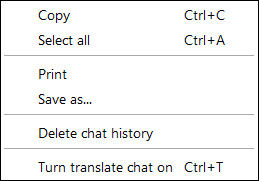
Interpreting a chat
Various options are available in the Chat Area. A line of chat can have date and time, language and speech associated with it, depending on the Products you own. At right is an example of a chat.
Date and Time: You can turn on or off the date and time notification for each line of text using the Chat/Questions section in the Settings menu. By default, Date and Time are off.
Language Used: After the name in the chat, the language chosen by each person is specified in brackets. English (EN) is the default language. Go here to learn about Text to Text translation. This capability is available as part of the Translation Services Product.
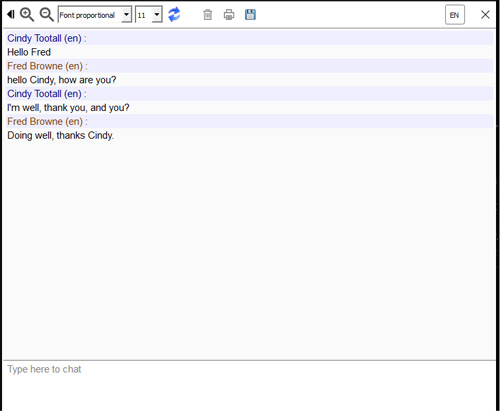
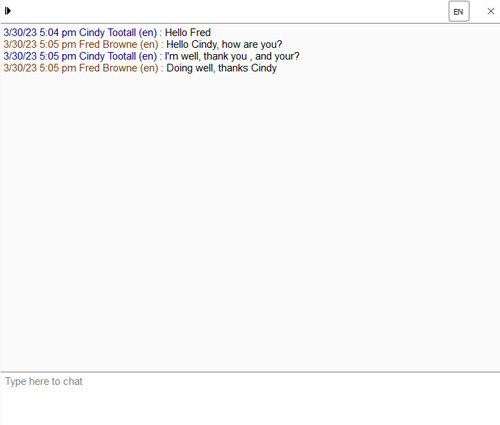
Back to Show/hide chat panel
Forward to Chat area functions