Use the Show/hide chat icon ![]() to toggle the chat to maximize or minimize the chat in the Center panel. This is especially useful during video conferences where no notes or presentation is taking place and all participants are using a webcam so that all video windows are maximized.
to toggle the chat to maximize or minimize the chat in the Center panel. This is especially useful during video conferences where no notes or presentation is taking place and all participants are using a webcam so that all video windows are maximized.
The default view for the room in an event is to hide the Chat panel. Click on the Show chat icon at right to see the room with the chat panel hidden.
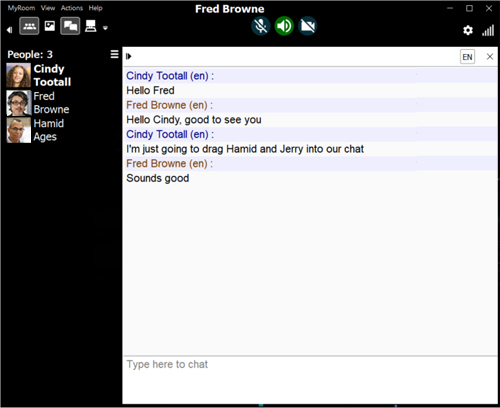
Chat limits in a room
There are a maximum of 5,000 characters for each unique text entry in the chat panel. Once you hit this maximum, you will see a message like the one at right.
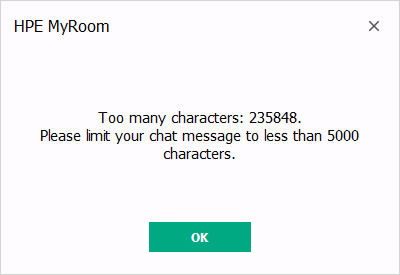
500 unique chat entries are visible on each Chat page, after which a new Chat page starts. When the new page starts, you will see navigation arrows at the top right of the chat area. Use the arrows to navigate back and forward in the chat pages.
Click the Save button above the Chat area to save the chat as an .html file that can be launched in a browser window. The chat is saved as HTML so that links in the chat area remain clickable.
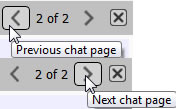
Chat History stores 10,000 unique chat entries on 20 pages. Once that limit is reached, you will see the message at right. The next chat entered will cause the first chat to be discarded when the room is closed.
If you want to save your chat history, click OK to close the message window and use the Save button  to save the chat history to your local drive. The chat is saved as HTML so that links in the chat remain clickable.
to save the chat history to your local drive. The chat is saved as HTML so that links in the chat remain clickable.
You can clear your chat by right clicking in the chat area and choosing Delete chat history.
Using Delete chat history cannot be undone.
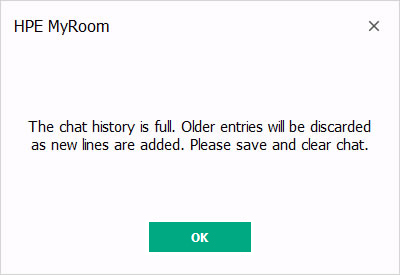
- 5,000 characters are allowed per unique chat entry.
- 500 unique chat entries can be seen on each chat page, scrolling up and down.
- 10,000 unique chats will be kept in history on 20 pages. The next chat entry made after hitting 10,000 will displace the first chat once the room is closed.
- Use the previous and next buttons to move through your chat pages.
Back to Delete all room content
Forward to Chat area options