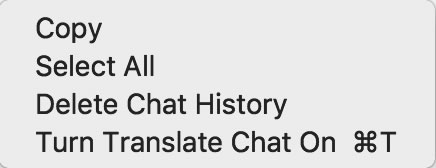
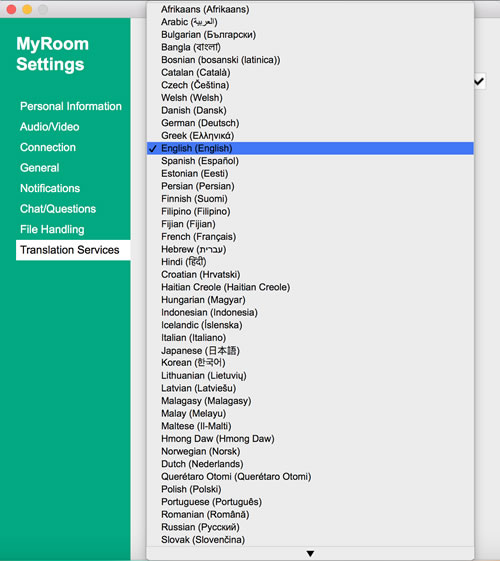


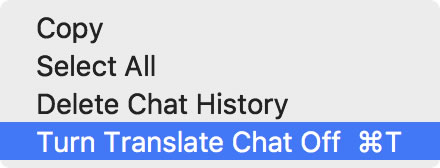

Back to
Forward to
| Use the Translation function to chat with someone who does not speak the same language as you do. If you have not selected the option for Automatically translate chat in the Settings/Options section, right click in the Chat area to bring up the menu at right. Click on Turn Translate Chat On to access the Translate capability. NOTE: Better translation and communication can be achieved if each party uses grammatically correct and formal language, avoiding the use of colloquialisms or contractions. So "I will return to the meeting in one hour" translates better than "I'll be back in an hour" and much better than "Back in a flash". |
|
|
| Set your own language using the drop down menu above the chat input area. |
|
|
|
||
| Once Translate Chat has been turned on, when a chat message comes in, a Translate icon shows at the end of each received message. Click on the icon to translate the message. The original language is also indicated at the end of the Contact's name. |
|
|
| The message is translated and displays in the chat area marked as a translation. |
|
|
| To turn off translation, right click in the chat area and choose Turn Translate Chat Off. |
|
|
| To turn on the automatic translation
function, click the Settings icon at the bottom of the window
|
|
|
| Back to Inside HPE MyRoom Contacts tab | Back to |
Forward to |