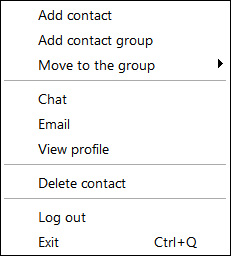|
Icon |
Name |
Comments |
|
| Add contact | Click to add a new contact. |  |
|
 |
Add contact group | Click to create a new group. This option appears once a contact is added. | |
 |
Delete contact group | Click to delete an existing group. You cannot delete the last group. Appears only when right clicking on a group. | |
 |
Rename contact group | Click to rename an existing group. Appears only when right clicking on a group. | |
| Send Email | Click to send email to the selected contact or, when a group is right clicked, send email to the entire group. | ||
| Four alternate choices are available when a contact is right clicked: | |||
 |
Move to the group | Click to move the selected contact to an existing group. |
|
 |
Chat | Click to open a chat with the selected contact. | |
 |
View profile | Click to view the contact's profile. | |
 |
Delete contact | Click to delete the selected contact. | |
|
Clicking on Log out will log out of HPE MyRoom but leave the application available to be logged in with another user name or at another time. HPE MyRoom can be launched again by clicking on the icon in the taskbar.
|
|||
|
Clicking on Exit will close HPE MyRoom and remove the icon from the system tray.
|
|||
| Click on a link above to access help for that choice. | |||
| Back to Inside HPE MyRoom Contacts tab |
Forward to Add a contact |
||
|
|
|||