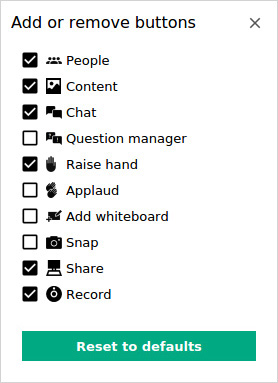
|
Icon or Area |
Name |
Comments |
|
Show question manager icon |
Click to display or hide the Question panel. Default setting is Question panel closed in an event room. See the Question manager page for more details. |
|
|
Applaud icon |
Give auditory and/or visual feedback. Click to show approval in the room with virtual applause. The more you click, the higher the applause meter rises. See the Applaud page for more details. |
|
|
Snap icon |
Click to launch the Snap function to take a snap of part or all of the desktop for display in the room. See the Snap page for more details. |
|
|
Whiteboard |
Click to create a new Whiteboard in the center area. See the Whiteboard page for more details. |
|
|
Delete all content |
Click to delete all content from the chat room. See the Delete all content page for more details. |
|
|
|
Reset to defaults |
Reset buttons to the defaults: People panel, Content panel, Chat, Raise hand, Share, Keys, and Record. |
More information is available if the icon above is hyperlinked.
Back to Use a Quick key
Forward to People panel features in an event
