Add a whiteboard
You can click on the Add whiteboard icon in the See more bar to add a whiteboard to the Center area. As with any other Content item, as soon as you display a whiteboard, all the Annotation tools and menus appear for Presenters.
A presenter can grant participants access to the Drawing tools using the Configure room for participants selection under Tools to manage people and room features ![]() .
.
![]()
Add a whiteboard from Content panel
You can also add a whiteboard from the Content panel menu. If the Content panel is not displayed, click on the Show Content panel button.
![]()
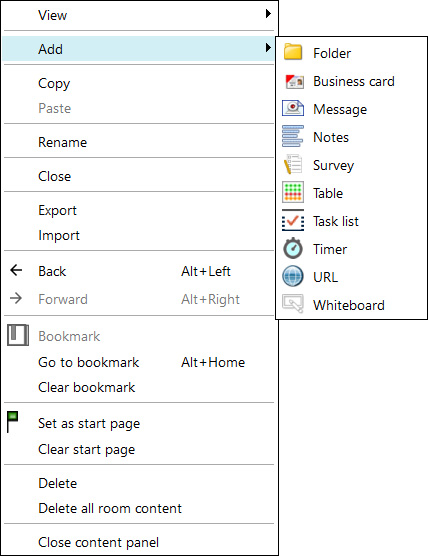
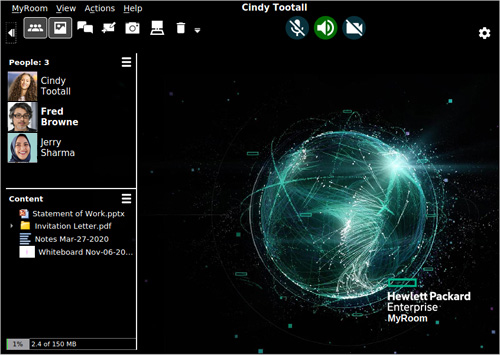
The whiteboard is not visible until a presenter clicks on it in the Content list. It is then displayed in the meeting room for everyone. As soon as you display a Whiteboard, all the Annotation tools and Menus are available in the top of the whiteboard for presenters.
A presenter can grant participants access to the Drawing tools using the Configure room for participants selection under Tools to manage people and room features ![]() .
.
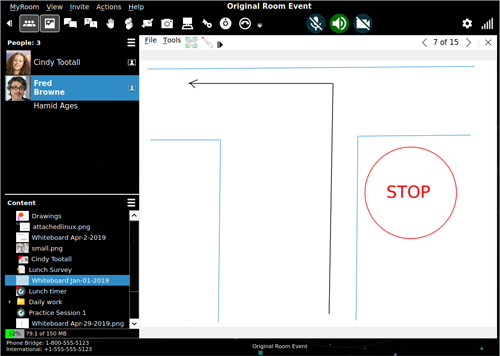
Whiteboard roles and permissions
Based on roles and permissions within a room or an event, as defined in the grids at right, users can add or delete a whiteboard, use a pointer, and create or delete annotations.
|
Roles |
||||
| Features and functions | Owner | Presenter | Allowed to present | Participant |
| Add whiteboard | Yes | Yes | Yes | No |
| Delete whiteboard | Yes | Yes | No | No |
| Use pointer | Yes | Yes | Yes | No |
| Create annotations | Yes | Yes | Yes | As granted by Presenter |
| Delete annotations | Yes | Yes | Yes | As granted by Presenter |
|
Permissions |
|||||
| Features and functions | Admin | Writer | Reader | Chat room | Dragged in |
| Add whiteboard | Yes | Yes | No | Yes | Yes |
| Delete whiteboard | Yes | Yes | No | Yes | No |
| Use pointer | Yes | Yes | Yes | Yes | Yes |
| Create annotations | Yes | Yes | No | Yes | Yes |
| Delete annotations | Yes | As granted by Presenter | No | Yes | As granted by Presenter |
Back to Add or remove buttons
Forward to Whiteboard menus - File