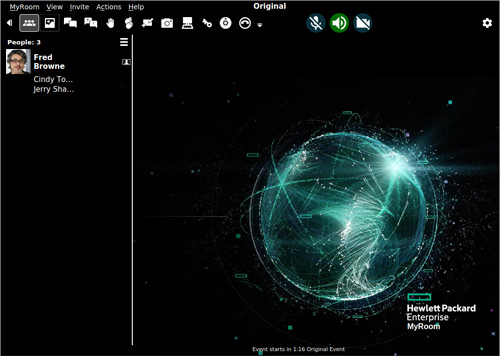
|
Icon or Area |
Name |
Comments |
|
|
See more/See less icon |
Click to expand or contract additional menu options. See the See more/See less page for details. |
|
Raise hand icon |
Click to raise or lower your virtual "hand" in the room. Default setting is hand down in an Event room. See the Raise hand page for more details. |
|
|
|
Applaud icon |
Click to indicate applause in the room. See the Applaud page for more details. |
|
Quick key icon |
Click to choose to generate a Quick key. See the Quick key page for more details. |
|
|
Show recording toolbar icon |
Click to launch the Recording toolbar. See the Recording page for more details. |
|
|
Microphone icon |
Click to mute or unmute your microphone. Default setting is microphone off in an Event room. Access settings through MyRoom Settings ( |
|
|
Speaker icon |
Click to mute or unmute your speaker. Default setting is speaker on in an Event room. Access settings through MyRoom Settings ( |
|
|
Web camera icon |
Off by default. Click to toggle on or off. Access settings through MyRoom Settings ( |
|
|
Add or remove buttons |
Adjust the buttons displayed on the See more options. See the Add or remove buttons page for more details. |
More information is available if the icon above is hyperlinked.
Back to Whiteboard pointers
Forward to MyRoom menu - event



