Create and share a folder
If the Content panel is not displayed, click on the Show content panel button.
![]()
As a Presenter, Owner, Administrator or Writer in the event room, right click in the Content panel, hover over Add and choose Folder.
Create the folder at the root, do not create or move it into another folder. Participants will not see any content if the folder is not at the root level.
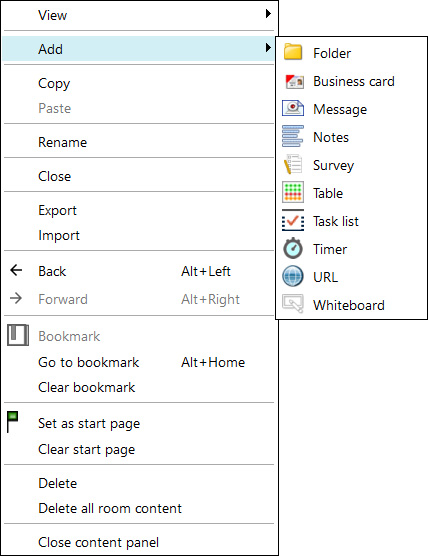
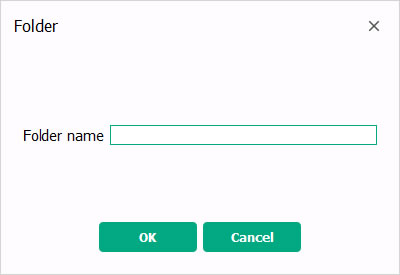
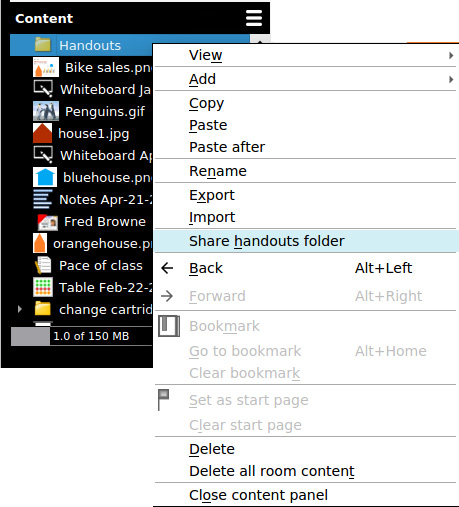
![]()
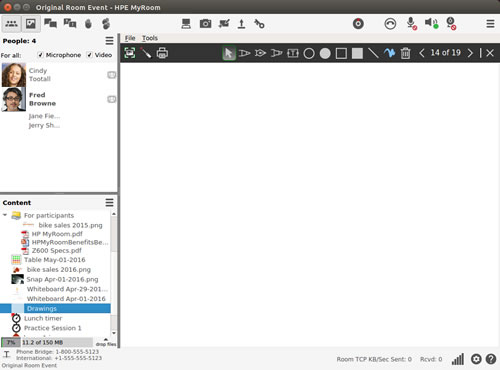

You can share unconverted files such as PowerPoint or PDF files to your participants.
Go to Settings and click on File handling.
Tick Upload original document when conversions are required. Click Save and then close the window.
Upload your PowerPoint or PDF file. It will be converted so it can be displayed in your HPE MyRoom. In addition, the original document will be uploaded as well.
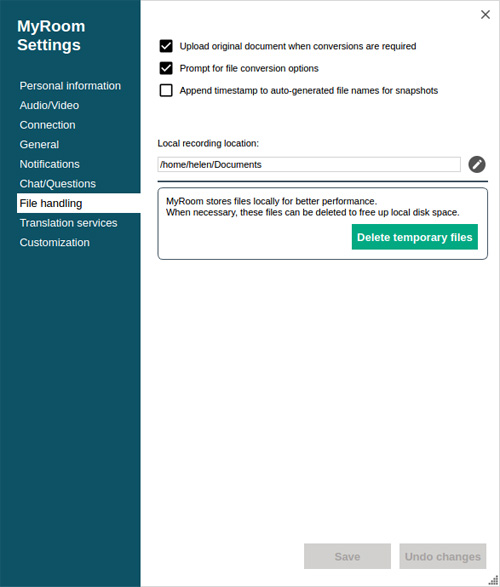
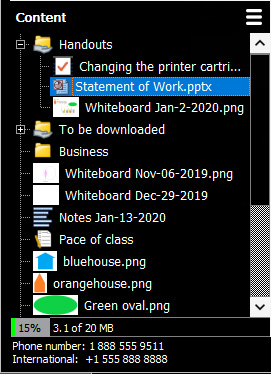
Stop sharing a solder
Right click on the shared folder and choose Stop sharing handouts folder. Participants will no longer see the folder displayed in their Handouts panel.
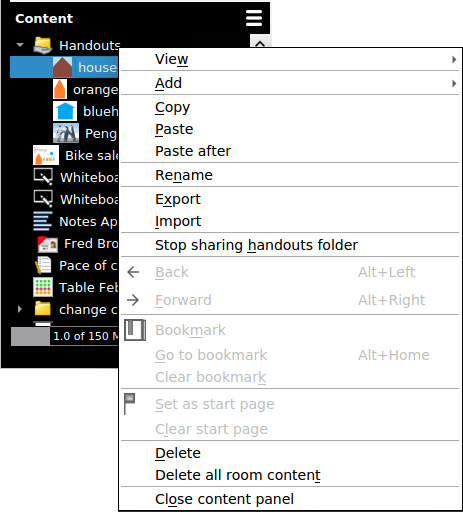
Back to Export content - presenter
Forward to Export content - participant