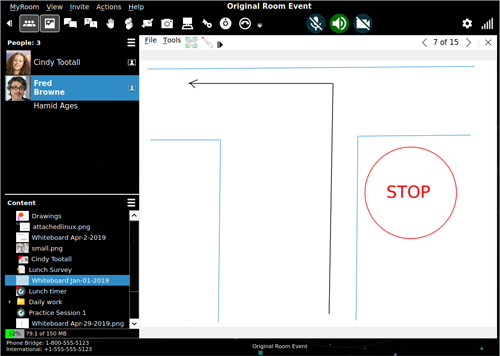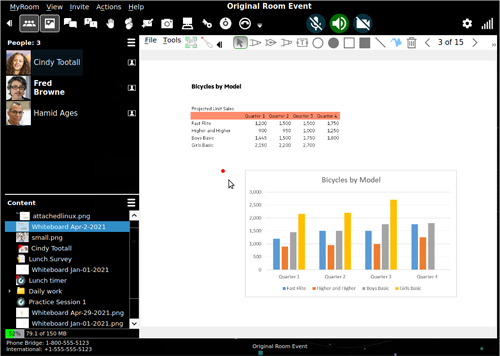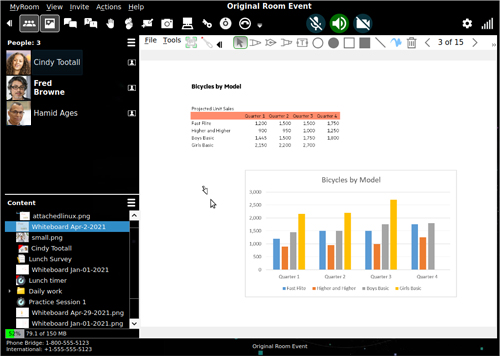|
Pointers menu
You can use a pointer to highlight or show a particular section or to demonstrate a procedure so that everyone can follow where you are on the screen. The Pointers menu has four choices: No pointer, Dot pointer, Arrow pointer or Picture pointer.
|

|
| |
|
| By default, No pointer is selected. When using No Pointer, the Presenter can move their mouse around the screen but no one else can see the cursor moving. |
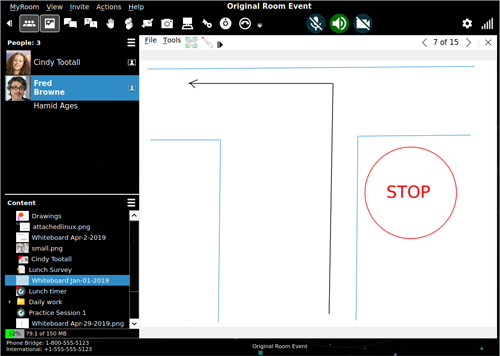
|
| |
|
| The Dot Pointer option uses a red dot to indicate where the presenter is moving on the screen. |
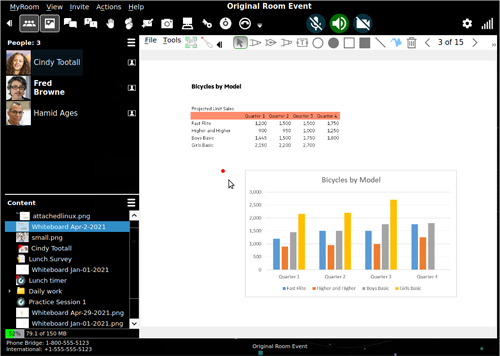
|
| |
|
| The Arrow Pointer displays as a cursor arrow as the presenter moves around the screen. |
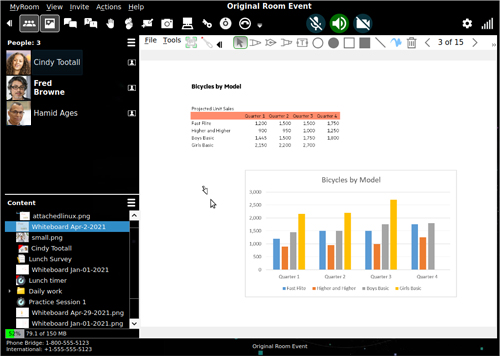
|
| |
|
| The Picture Pointer option is very useful when more than one presenter is moving their mouse on the screen as it uses the individual presenter's name and picture to differentiate the pointers. |

|
| |
|
| *A list of Chromium browsers can be found here. |
|
| |
|
| Back to Inside HPE MyRoom Contacts tab |
Back to Whiteboard menus - File
|
Forward to Description of Event room
|