When a presenter clicks the Tools to manage people and room features button ![]() , the menu at right appears.
, the menu at right appears.
Any presenter can start a poll. The poll is a quick Yes/No choice to gauge your participants.
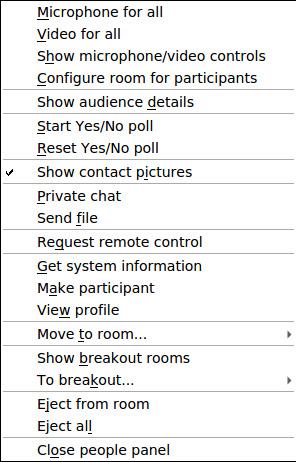
The poll starts as soon as it is clicked. Participants and Presenters see the poll itself in blue and can click on Yes, No or the X to close the poll. They can also see the percentage of Yes and No responses at the top of the People panel. Presenters also see the Reset Yes/No poll  and Close buttons. A tick or X is placed next to each respondent's name as they take the poll, according to their choice.
and Close buttons. A tick or X is placed next to each respondent's name as they take the poll, according to their choice.
When the poll is finished, click on the Reset Poll button to clear the numbers back to zero or click on the Tools to manage people and room features button and choose Reset Yes/No poll.
Close your poll by clicking on the Close button at the top right of the poll.
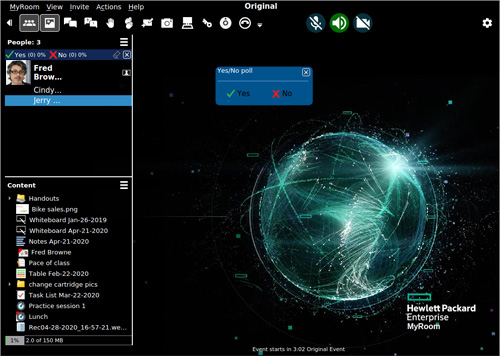
Show contact pictures
In a very large event, it may be easier as a presenter to not see all the contact pictures that participants may have uploaded. Click on the Tools to manage people and room features and untick the Show contact pictures option to turn off the option.
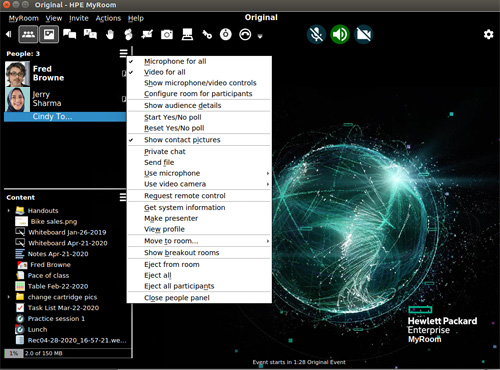
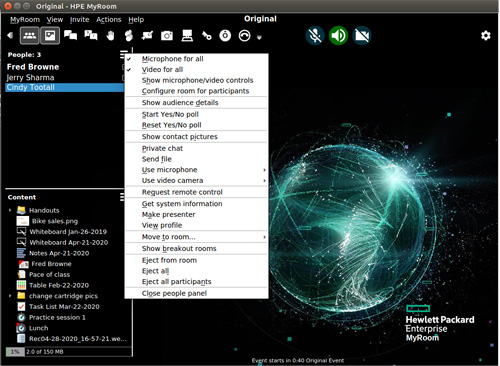
Back to Configure room for participants
Forward to Check/uncheck Away