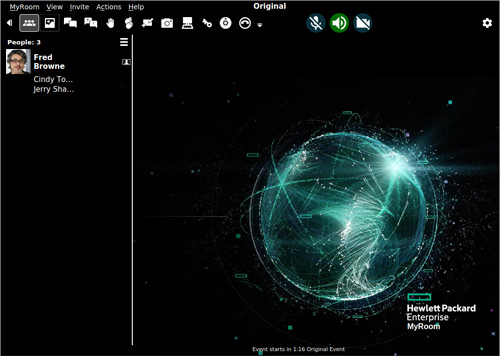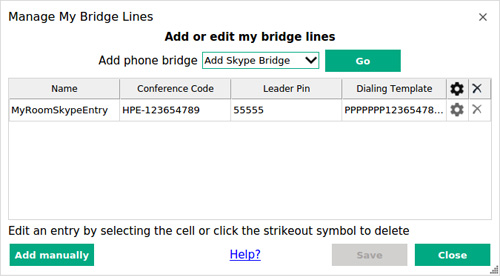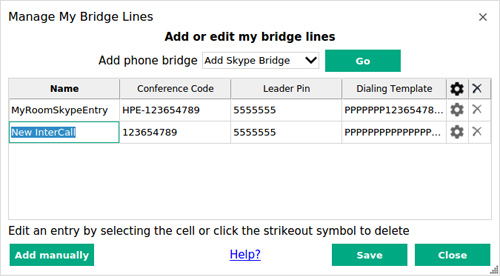| One presenter must have the option to be able to use the phone bridge and must start the bridge in order to allow those who use a landline to join the event audio. |

|
| |
|
To set up or start a phone bridge, click on the Join audio bridge icon  . . |
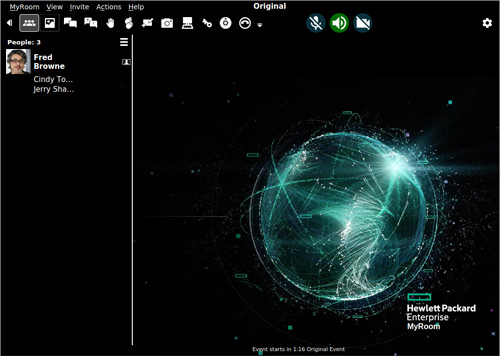
|
| |
|
| If you do not yet have any bridge entries saved, the Manage My Bridge Lines window opens. Otherwise, click on the Add/Edit My Audio Bridge Entries button to open the Manage My Bridge Lines window. Click on the Add phone bridge drop down list to choose which type of phone bridge you are setting up. Click on Go. |
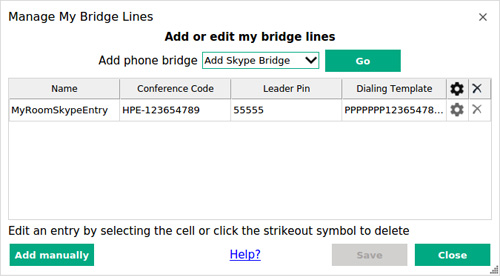
|
| |
|
|
Add manual codes
You need to add the dialing codes for any bridge line to be able to use it. Add your codes manually if you know the exact sequence of your dialing setup. Click the Add manually button and enter your dialing sequence in the fields provided. In Dialing Template, add a P for a pause within each prompt. Click Save when done.
|
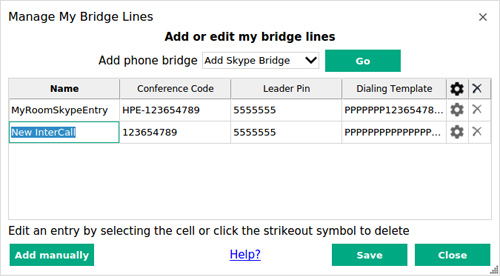
|
| |
|
|
For a Skype bridge, go here.
For an InterCall bridge, go here.
|
|
| |
|
| Back to Inside HPE MyRoom Contacts tab |
Back to Play a recording
|
Forward to Skype bridge
|
![]()