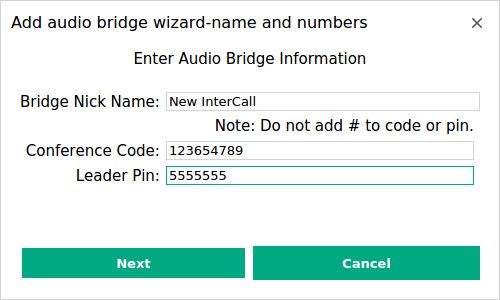
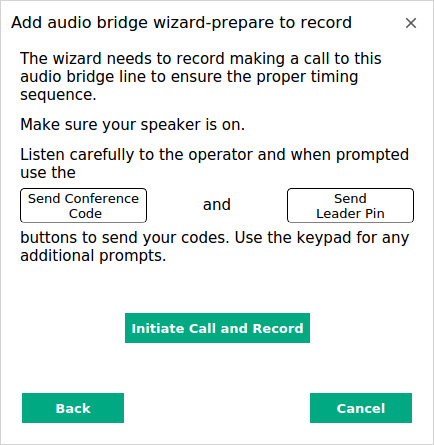
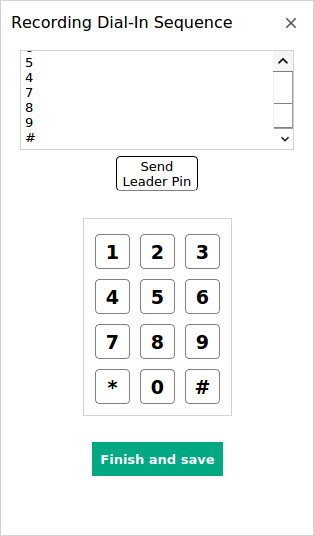
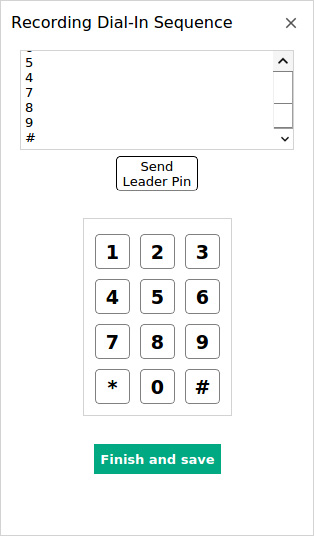
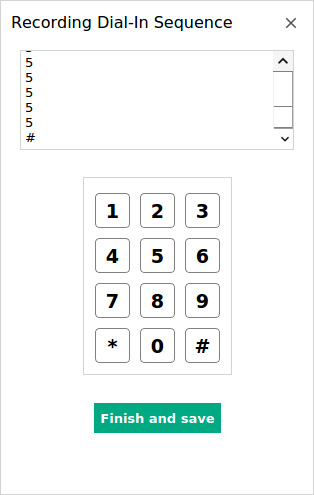
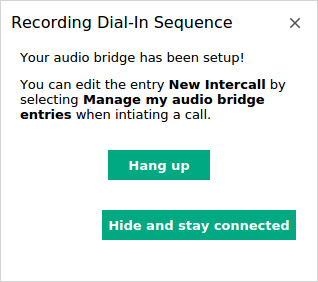
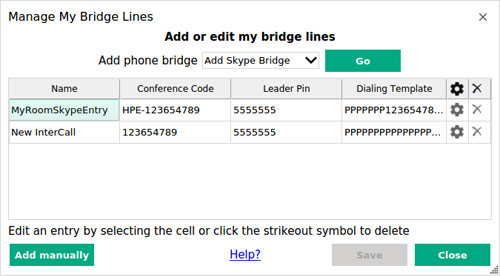
Back to Skype bridge
Forward to Starting phone bridge
The phone bridge allows those who cannot use MyRoom audio to dial in on a telephone and attend a meeting. It is available as a paid add on through HPE MyRoom Products.
| Enter the audio bridge information including your Conference Code and Leader Pin and click Next. |
|
|
|
|
||
| Make sure your speakers are on and then click on Initiate Call and Record. |
|
|
| As the recording of the dial-in sequence progresses, you will hear the regular phone bridge prompts. When asked, click on Send Conference Code and then follow any prompts to initiate your conference call as leader. Use the keypad to enter any extra required characters, such as * or #. |
|
|
| When prompted, click on Send Leader Pin. Follow the rest of the prompts until you join your conference. |
|
|
| Once your dial in sequence has been recorded, click Finish and save to end the wizard. You will see a window advising you that you have completed the wizard and your information is saved. At this point, you have recorded your Conference and Leader PINs as well as your other prompts. |
|
|
| To edit entries, click on the Join audio bridge icon and choose Add/Edit My Audio Bridge Entries. By selecting your bridge, you can modify the prompts to remove the extra pauses, P. You only need one P for every prompt. When done, click on Save and then Close to close the window. |
|
|
|
|
||
| Back to Inside HPE MyRoom Contacts tab |
Back to Skype bridge |
Forward to Starting phone bridge |