|
Menu Item |
Name |
Comments |
|
Show audience detail |
Opens the Audience detail window. See here for more information. |
|
 |
Show/hide contact pictures | Select or deselect to show or hide the contact pictures of Presenters who have set up their Profile picture. |
|
|
Click to launch an email message to the selected contact using your local email client. |
|
 |
Send file | Click to send a file to a highlighted contact. |
 |
Request remote control | Request share and control of another's desktop (option available for purchase). |
 |
Get system information | Collect system information from a remote client. Only available with the MyRoom Assist and MyRoom University products. |
 |
View profile | Click to view the profile of a selected Contact. |
|
|
Eject from room |
Click to eject the selected contact from the chat. |
|
|
Eject all |
Click to eject all others from the chat. |
|
|
Close people panel |
Click to close the people panel. |
Click on a link above to access help for that choice if it is hyperlinked.
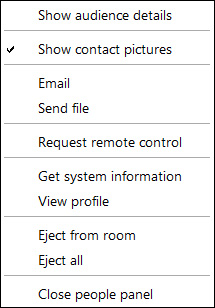
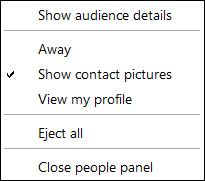
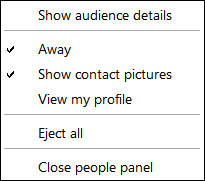
Back to Chat area functions
Forward to Right click in an event




