First time using the HPE MyRoom Add-In
Go to your Calendar in Microsoft Outlook and click on the New Meeting icon ![]() . Link Outlook to the HPE MyRoom servers by clicking the down arrow under the HPE MyRoom icon, then clicking on Options.
. Link Outlook to the HPE MyRoom servers by clicking the down arrow under the HPE MyRoom icon, then clicking on Options.
![]()
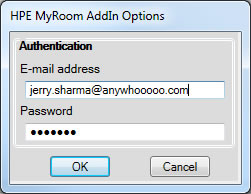

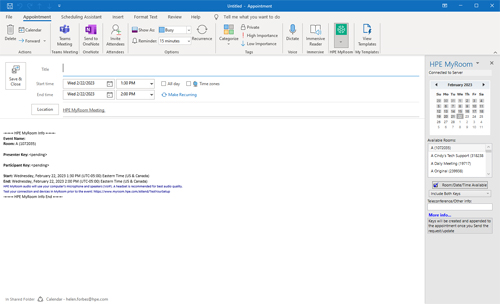
Back to Inside HPE MyRoom Contacts tab
Back to Use Outlook to create event
Forward to Schedule meeting in Outlook