When there are only two people in a chat, the two names and, if already added, their profile pictures, appear in the top bar of the room. Once a third person joins or you click on See more and then Show/hide People panel ![]() , names and pictures move to the People panel on the left of the room listed in alphabetical order. In meetings and events, the People panel always appears on the left hand side of the room and Show/hide People panel will either display or hide the People panel altogether.
, names and pictures move to the People panel on the left of the room listed in alphabetical order. In meetings and events, the People panel always appears on the left hand side of the room and Show/hide People panel will either display or hide the People panel altogether.
You can use the Show/hide People panel icon ![]() along with the Show/hide Content panel button
along with the Show/hide Content panel button ![]() to maximize the Content area. This is especially useful during video conferences where no notes or presentation are taking place and all participants are using a webcam so that all video windows are maximized.
to maximize the Content area. This is especially useful during video conferences where no notes or presentation are taking place and all participants are using a webcam so that all video windows are maximized.
In a meeting or event, the default view for a presenter is People panel open, for a participant, the People panel is closed. Click the icon at right to see the room with the People panel hidden.
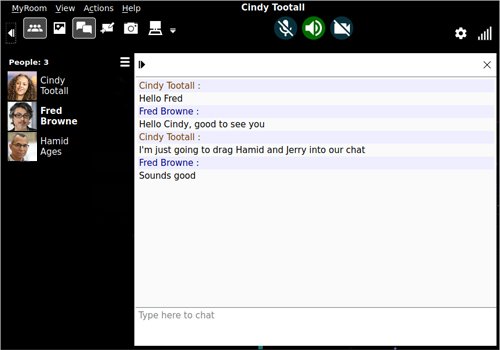

Back to View menu
Forward to Tools to manage people and room features