Select an annotation
Click the Selection tool and then click on an annotation to select it. You can now move it or delete just this annotation using the Delete key on your keyboard. You can add more annotations to your selection using the CTRL key. You will not see that the selection has expanded but you can move or delete these grouped annotations as one.
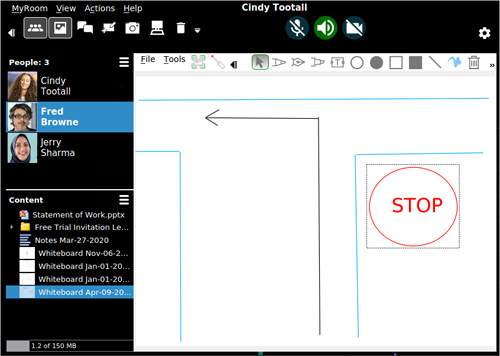
Adding text
Click on the Text tool to select it. Then position your cursor on the content item approximately where you want your text to appear and click to open a text box. Start typing your text. You can use your mouse wheel to increase or decrease the text size.
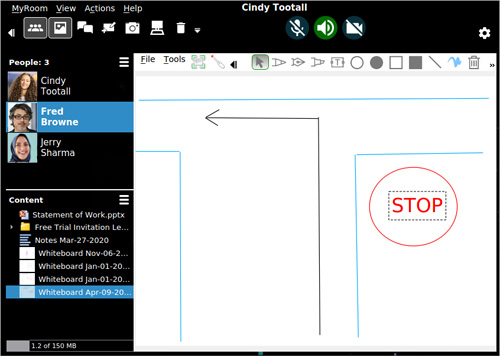
Erase all annotations
To erase all the annotations on a content item, click the Erase all annotations button.

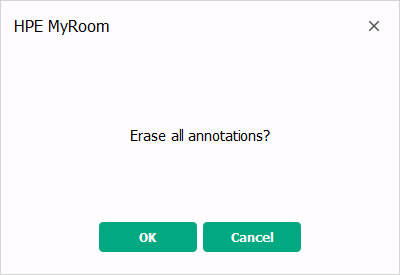
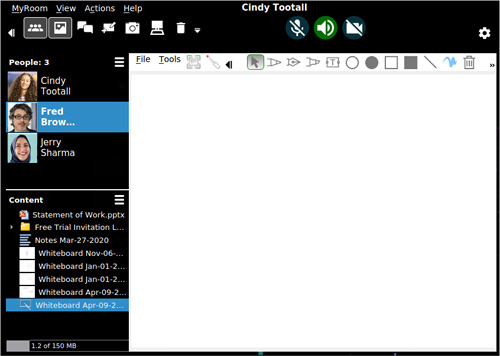
Copy annotations
You can copy annotations from one content page to another. Select the first annotation to copy and then add additional annotations to your selection using CTRL-click. Right click on a selected annotation and choose Copy.
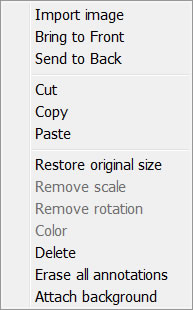
Saving annotations
Annotations on Whiteboards are saved using any method: by drag and drop to the desktop, right clicking the whiteboard or using the Whiteboard/File menu. To save Annotations that have been made on an image, either right click on the image name in the content area and choose Export or use the File/Export option.
Back to Using annotation tools
Forward to Working with background images