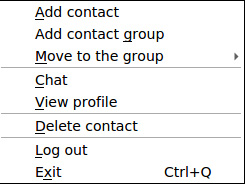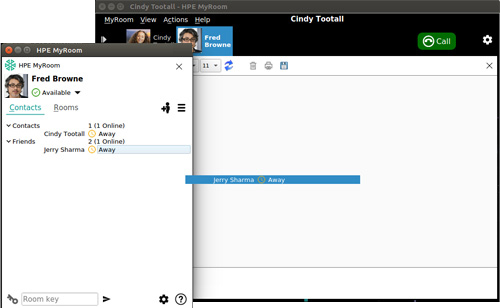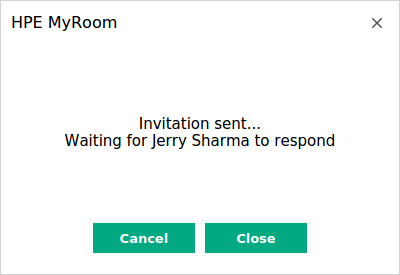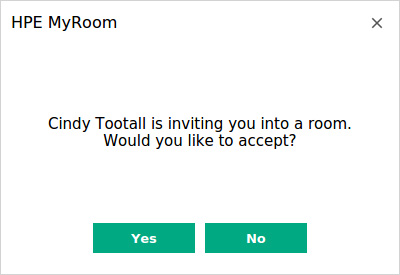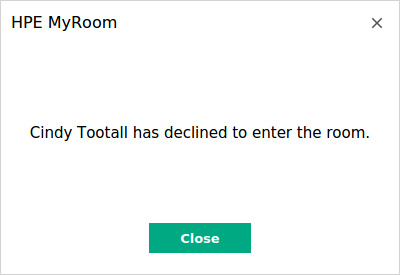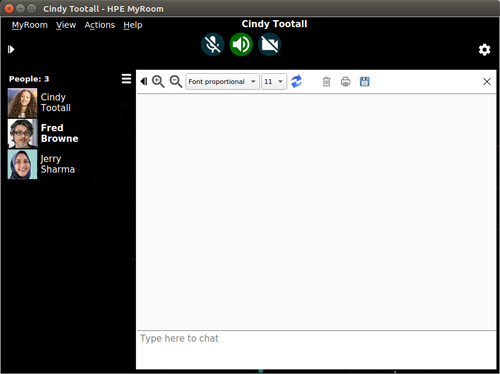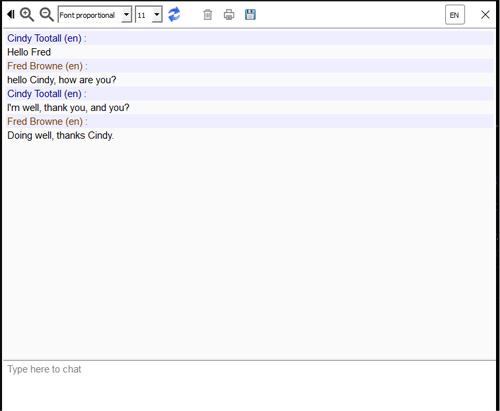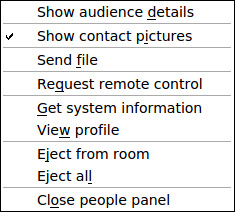| You can start a chat with a contact by double clicking their name in the Contacts tab or by right clicking the contact name and choosing Chat. Type a message to them in the chat area at the bottom of the window and hit Enter to start the chat on their side. |
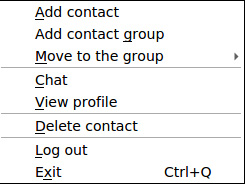
|
| |
|
| Drag and drop another contact to the chat to add them to the conversation. |
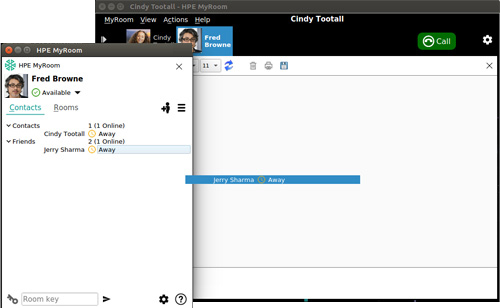
|
| |
|
| You will see the example message at right. |
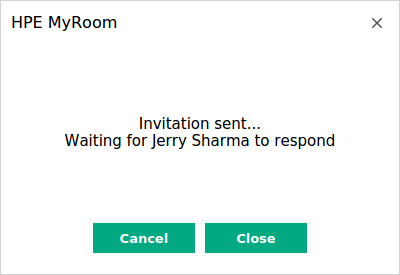
|
| |
|
| Your contact will see the example invitation to join you in a room. |
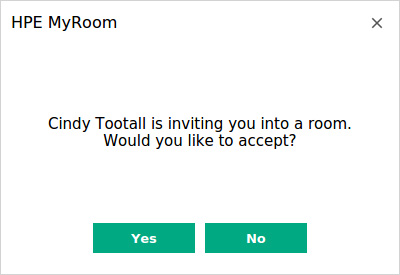
|
| |
|
| If your contact clicks No, you will see the example message at right. |
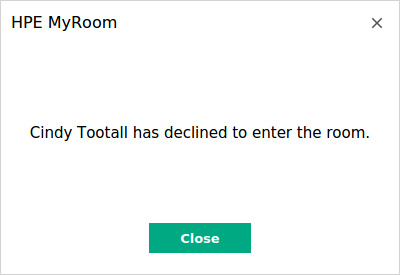
|
| |
|
| When your contact accepts the invitation, the contact joins you in the room. |
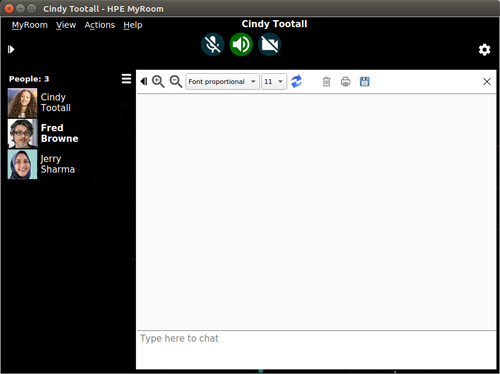
|
| |
|
|
The first two people in a chat can drag and drop as many others into the chat as they wish, up to the maximum of your subscription. Conversation history only starts for those dragged and dropped when they enter the chat.
For information about Translation services, click here.
|
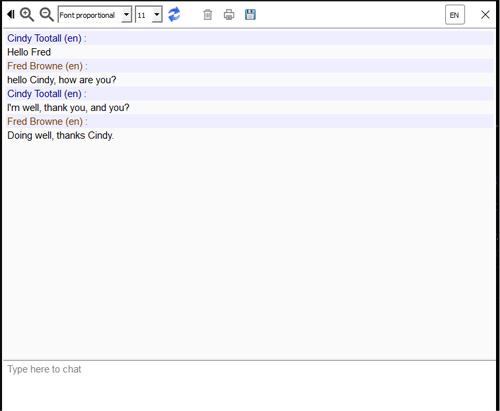
|
| |
|
| The first two people in a chat can also eject any or all others if they want. Right click on a contact name in the chat room and choose Eject from room or Eject all. Eject all will also eject the other initial contact and end the chat. |
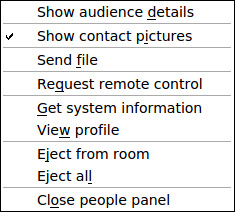
|
| |
|
| Back to Inside HPE MyRoom Contacts tab |
Back to Ad hoc (chat or pull someone in)
|
Forward to Drag to room
|